1. Open File Explorer:
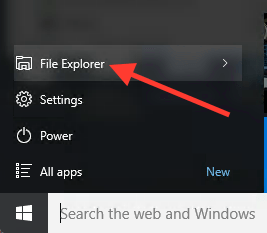
2. In the address bar, type \\ssdfiles.uchicago.edu and then press the Enter key.
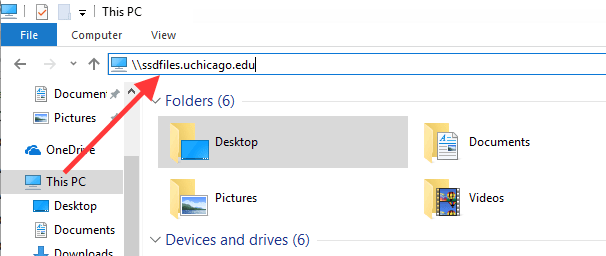
3. In the Windows Security login prompt that appears, be sure to use the prefix ADLOCAL\ before your cnet ID, with no spaces. For example, if your CNET were johnsmith, your username would be ADLOCAL\johnsmith Also, type in your CNET password in the password field. You may optionally choose to have your computer save your username and password so that you will not need to re-enter them for future logons. To have your computer save the password, put a checkmark in the checkbox for Remember my credentials, as shown in the graphic below. Then click on the OK button.
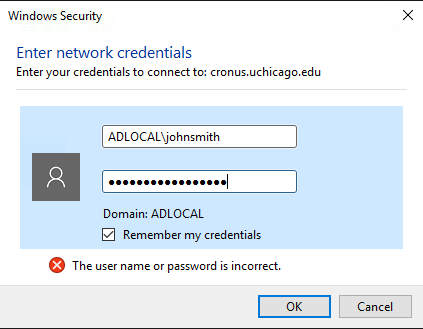
4. You will now have access to your server files through the File Explorer.
5. If you wish to map a particular network folder permanently to a letter drive, such as Z:, complete all the steps above and then open the File Explorer again as described in step #1 above. Click on This PC in the left hand column. Then click on the Map network drive button in the ribbon menu at the top, then select Map network drive. (This is under the Computer tab, which should open automatically when you go to This PC, as above.)
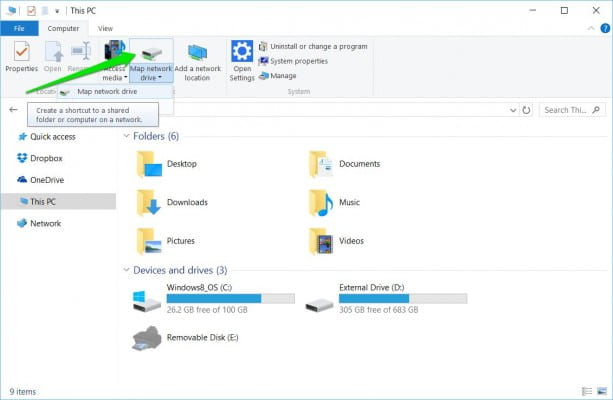
6. Type in the full path of the folder which you wish to map to a letter drive. For example, if you want to map the folder \\sscs-fs0.uchicago.edu\johnsmith to the X: drive on your computer, then in the Folder: field you would type in two backslashes immediately followed by the server address, without any spaces: \\sscs-fs0.uchicago.edu\johnsmith as shown below. Choose an available drive letter. (In the example below, it’s X:). You may optionally choose to have your computer save the password by putting a checkmark in the checkbox for Reconnect at sign-in. Then click on the Finish button.
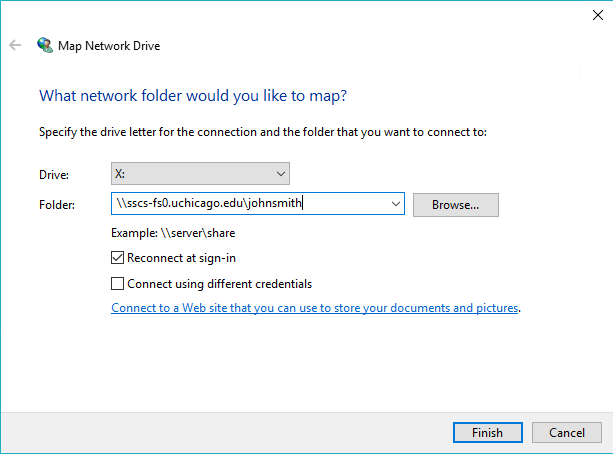
7. The mapped letter drive will now show up in the File Explorer.
IMPORTANT NOTE: If you are prompted for your username and password, be sure to use the prefix ADLOCAL\ with your CNET ID and also be sure to type in your correct CNET password (the same one you use for U of C email). If you would like your computer to save your new login credentials, be sure to put a checkmark in the checkbox for Reconnect at sign-in before clicking on the Finish button.