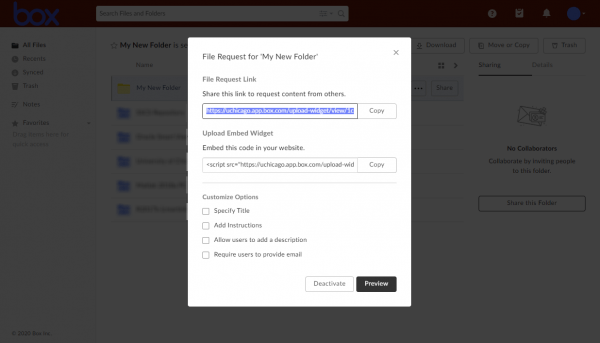Uploading Files
Uploading files is possible through both the Box Drive app or the web.
Using Box Drive
- Click and drag the file you want to upload to your Box folder.
Using the Web
- Click the Upload button in the top right corner.
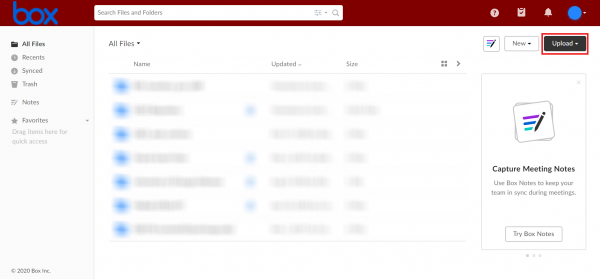
- Select File if you want to upload a file(s) or Folder to upload an entire folder to Box.
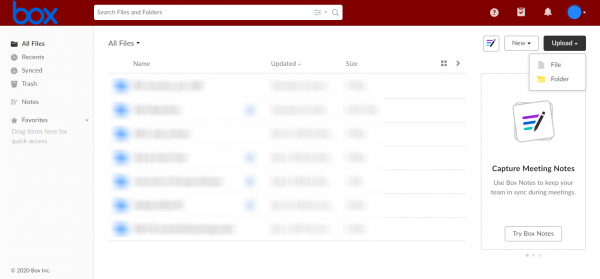
- Navigate to the file(s) or folder, click it, then click the Open button.
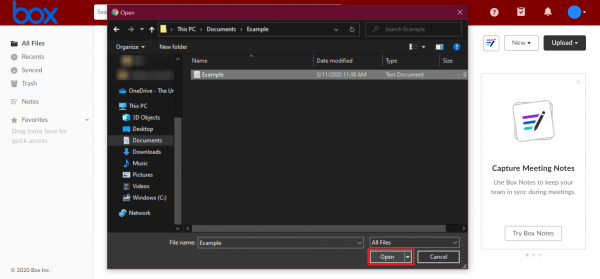
- Your file(s) will upload and a progress bar will display its progress.
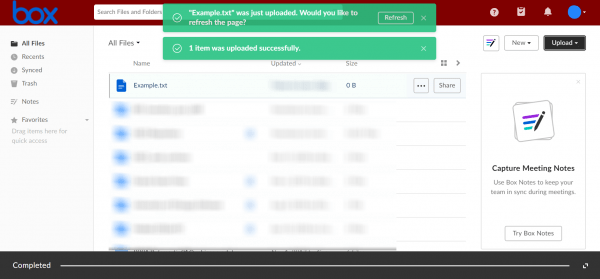
If you are using Google Chrome, you can also drag and drop your file(s) directly into the browser.
Creating a Folder
- Click the New drop down at the top right of the page.
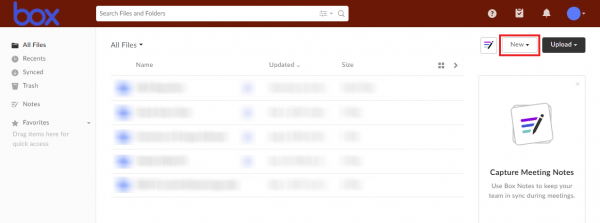
- Select Folder
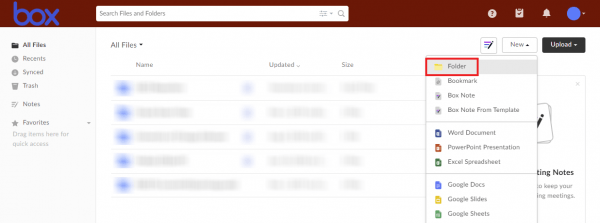
- Title your folder appropriately and click the Create button on the bottom right
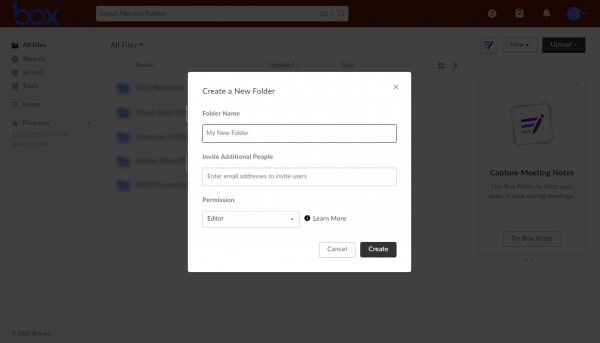
Sharing a File Using File Request
- Click the ‘…’ button on the folder you’d like to share access to
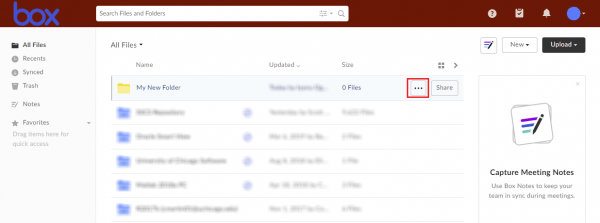
- Select ‘File Request’
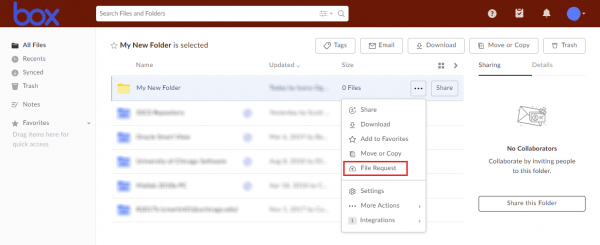
- Select the access options you’d like your folder’s recipients to have under ‘Customize Options’
- Copy the link provided and email it to your collaborator. Your associate will receive the link and be able to open a webpage where they can securely drag-and-drop the files you want to receive.