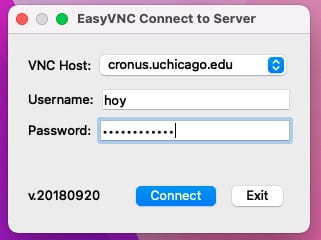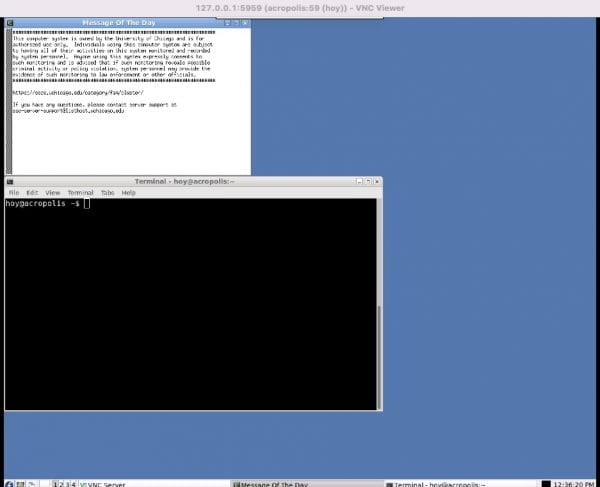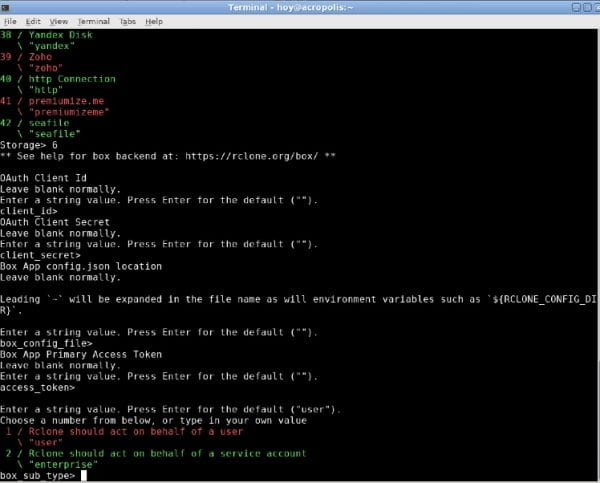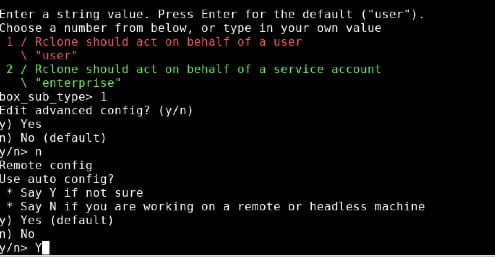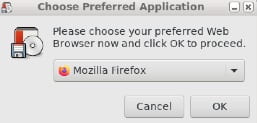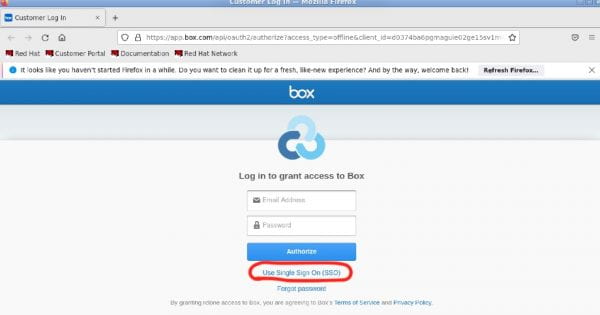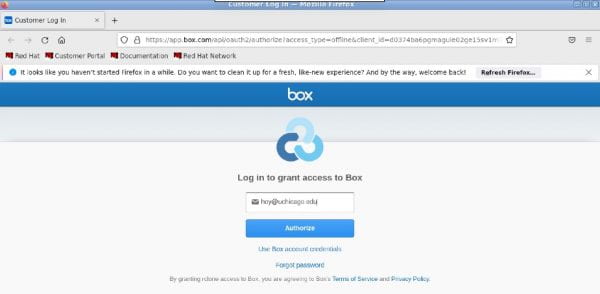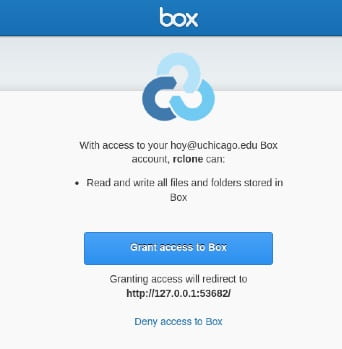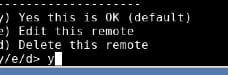SSD Home directories are located on a storage unit named harbor.uchicago.edu. On Acropolis, Cronus, and Athens, Home directories are mapped out to /home/<your_cnet_id> in the Linux computing environment. In SSDLAB, these are mapped out to the H: drive. This article demonstrates a method for copying or synchronizing files from Box Drive to your Home directory, and vice versa.
Note: The rclone command does not function in the same way as Box Drive. rclone is a one-way sync and is destructive to the target. It also needs to be launched manually each time you wish to sync your files. For example, if I have done work recently in my Box folder in my Home directory, syncing from the cloud to my Home directory will wipe out any changes I have made to my network Home drive. Use this tool with caution, and do not attempt to set up rclone as a cron job.
Use this strategy responsibly. Your data may be subject to a DUA or IRB guidelines, and several University of Chicago policies may be applicable. Please see the site for our Divisional Security Officer for resources, answers to frequently asked questions, and contact info for any additional questions.
Configure rclone for Box
To start out, you need a graphical interface. You’ll need to use EasyVNC to get connected to one of the computing environments (e.g. Cronus, Athens, or Acropolis).
Launch a terminal inside your VNC session.
Create a folder for Box in your Home directory and launch the rclone config. Select ‘n’ for New Remote. Enter ‘Box’ as the name of the remote.
Select option ‘6’ for Box. Press the Enter key to accept defaults for the first five prompts.
Use the defaults for the next few prompts as well.
At this point, the web browser should open to the correct page automatically. You might be prompted to select a browser.
Select the option for Single Sign On (SSO)
Enter your uchicago email address linked to your Box account and click the Authorize button.
Go through the familiar Shibboleth two-factor authentication.
Grant access to Box.
The web browser should show confirmation that the access setup was successful.
Go back to your terminal window and select the default option
Enter ‘q’ to quit config.
Sync a Folder from Box to your Home Directory
Use this with caution. The synchronization is destructive. This means that anything in anything different in your Home directory will be overwritten from files in the Box folder. Also, any new files that are present in Home directory but not in the Box folder will get deleted.
In this example, I will choose one subfolder in Box that I wish to sync to my home directory on Acropolis. Make a directory for the subfolder inside /home/<username/Box
Run rclone sync with the appropriate parameters and then test to make sure your files appear in the target directory. In this example I am syncing the ‘Box Test Folder’ from the cloud to my Home directory:
rclone sync ‘Box:Box Test Folder/’ ‘/home/<your_cnet_id/Box/Box Test Folder/’
ls /home/<your_cnet_id>/Box/Box Test Folder/
Sync a Folder from your Home Directory to Box
Use this with caution. The synchronization is destructive. This means that anything in Box cloud that is different will be overwritten from files in your Home directory. Also, any new files that are present in Box cloud but not present in your Home directory will get deleted.
rclone sync ‘/home/hoy/Box/Box Test Folder/’ ‘Box:Box Test Folder/’
Summary
To summarize: rclone sync ‘source/’ ‘target/’. Pay close attention to the / (forward slash) at the end of the directory name as well as the ‘ (single quotation mark); without this syntax the command will not produce the expected results.
Reference Documentation (rclone.org) for more information about rclone usage.