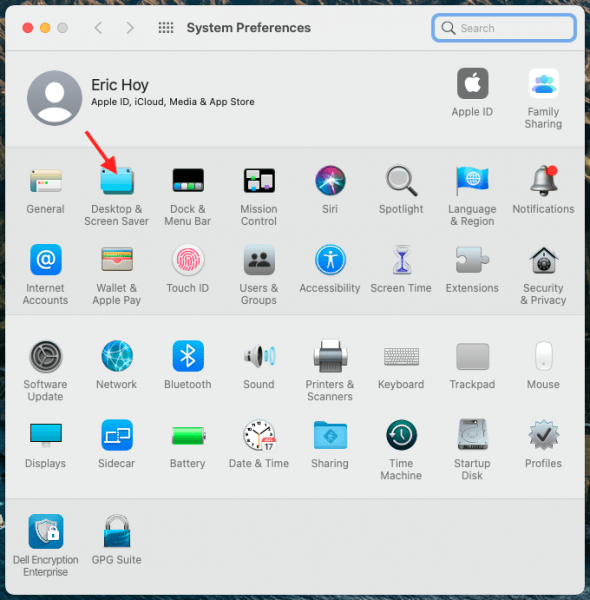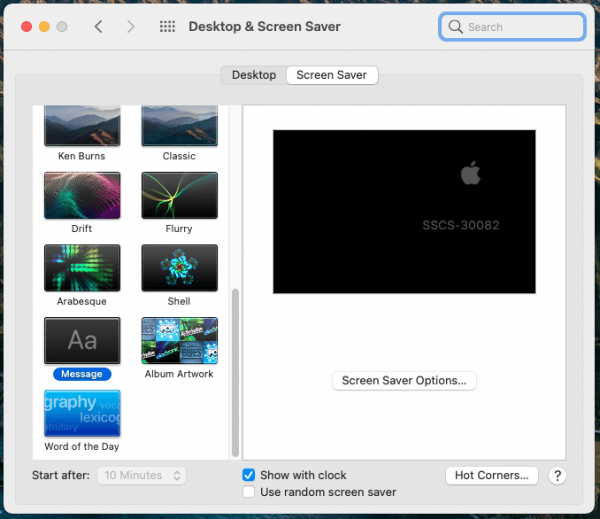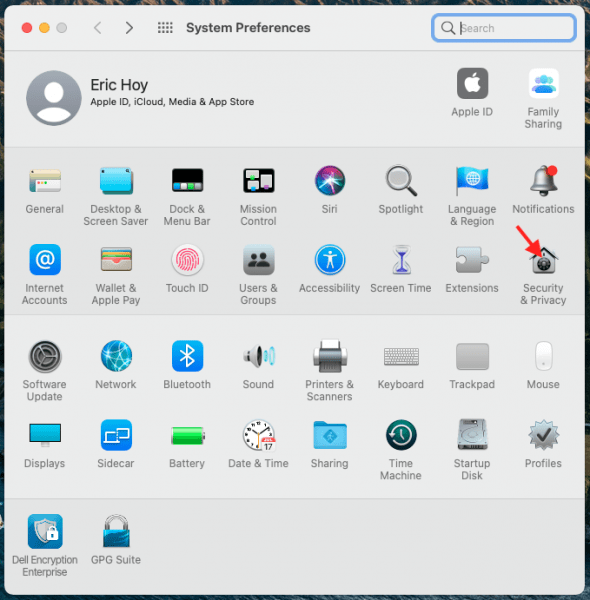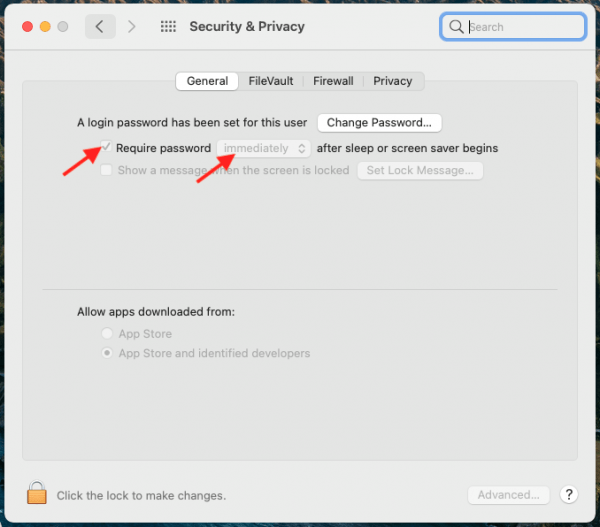If you are using any type of electronic device (e.g. smartphone, laptop, or tablet) to access University of Chicago systems, you must have an automatic screen lock configured. If you are using a University-issued device, it will already be configured to meet this policy. If you are using a personal laptop, you will need to configure the automatic screen lock.
The University of Chicago End-User Device Policy (EUD) is available at this link: https://its.uchicago.edu/eud-policy/
Mac OS can be configured with a 15-minute screen lock by following these simple steps:
Step 1: Click the Apple logo in the top left corner of the screen and click Preferences
Step 2: Click Desktop and Screen Saver
Step 3: Select any Screen Saver, and set the Start After field to 15 minutes (or less if you prefer)
Step 4: Use the back arrow to return to the Preference screen. Click Security.