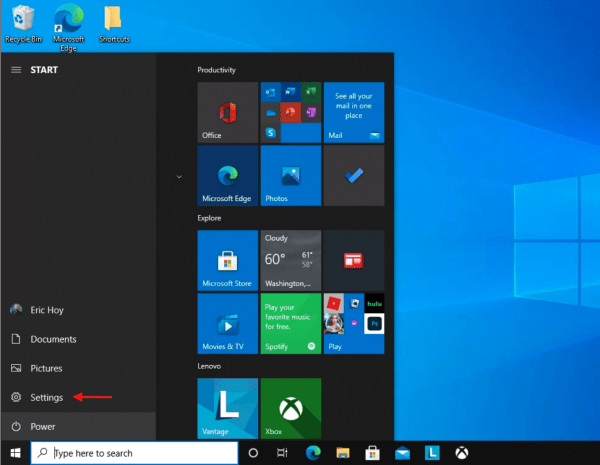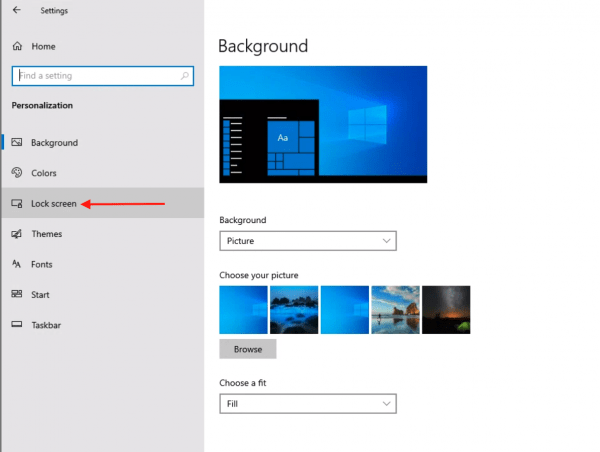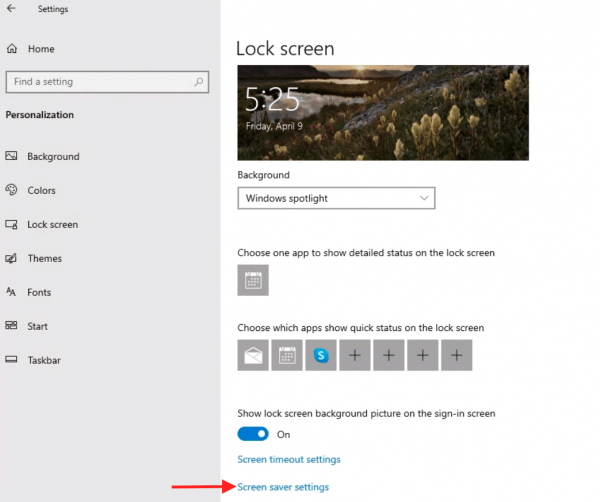If you are using any type of electronic device (e.g. smartphone, laptop, or tablet) to access University of Chicago systems, you must have an automatic screen lock configured. If you are using a University-issued device, it will already be configured to meet this policy. If you are using a personal laptop, you will need to configure the automatic screen lock.
The University of Chicago End-User Device Policy (EUD) is available at this link: https://its.uchicago.edu/eud-policy/
A Windows 10 computer can be configured with a 15-minute screen lock by following these simple steps:
Step 1: Click the Windows logo in the bottom left corner of the screen and click Settings
Step 2: Click Personalization
Step 3: Click Lock Screen
Step 4: Click Screen Saver Settings