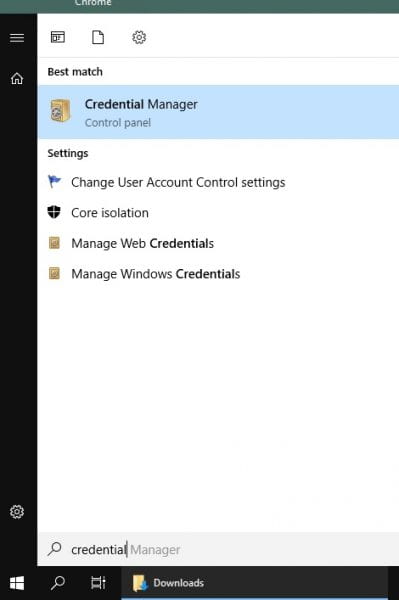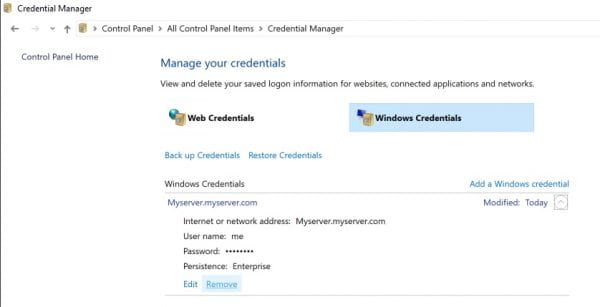Whether you are using a Windows machine or Mac OS to access University of Chicago systems, you might have your CNET credentials saved to the machine. This is less secure than typing your credentials at each prompt.
Mac OS Users
Step 1: Open a Finder window and go to Applications–>Utilities–>Keychain Access.app
Step 2: Find the credentials you want to delete. These will show up as your CNET ID, or in this format: ADLOCAL\CNET.
Highlight a credential you want to delete, then press the Delete key or go to Edit–>Delete on the pull-down menu.
Windows Users
Step 1: Click the Windows logo or the magnifying glass at the lower-left corner of the screen.
Type “credential.” Click on Credential Manager when it appears on the search results.
Step 2: Click the Windows Credentials tab. Click the drop-down arrow for the item you want to remove.
Click the “Remove” link as shown in this screenshot:
Web Browsers
Web Browsers can have their own credentials store that is separate from the one held by Windows or Mac OS.
Google has its own set of instructions for the Chrome web browser: https://support.google.com/chrome/answer/95606
See the publisher’s website for your web browser for detailed, browser-specific instructions.