ITServices continues to update materials on all aspects of teaching online at: https://teachingremotely.uchicago.edu.
How to set “Only Authenticated Users Can Join” for Zoom class meetings in Canvas
ITServices has added the Authenticated Users-Only option within Canvas-Zoom integration.
For any new classes you create, this option will be available in both the Zoom website’s “Meetings” section and in Canvas.
Set Security via the Zoom Website (uchicago.zoom.us)
-
Login at uchicago.zoom.us and select “Meetings,” then, “Schedule a New Meeting”. After setting the date time, etc, for the meeting, before clicking on save make sure you check “Only authenticated users can join”:
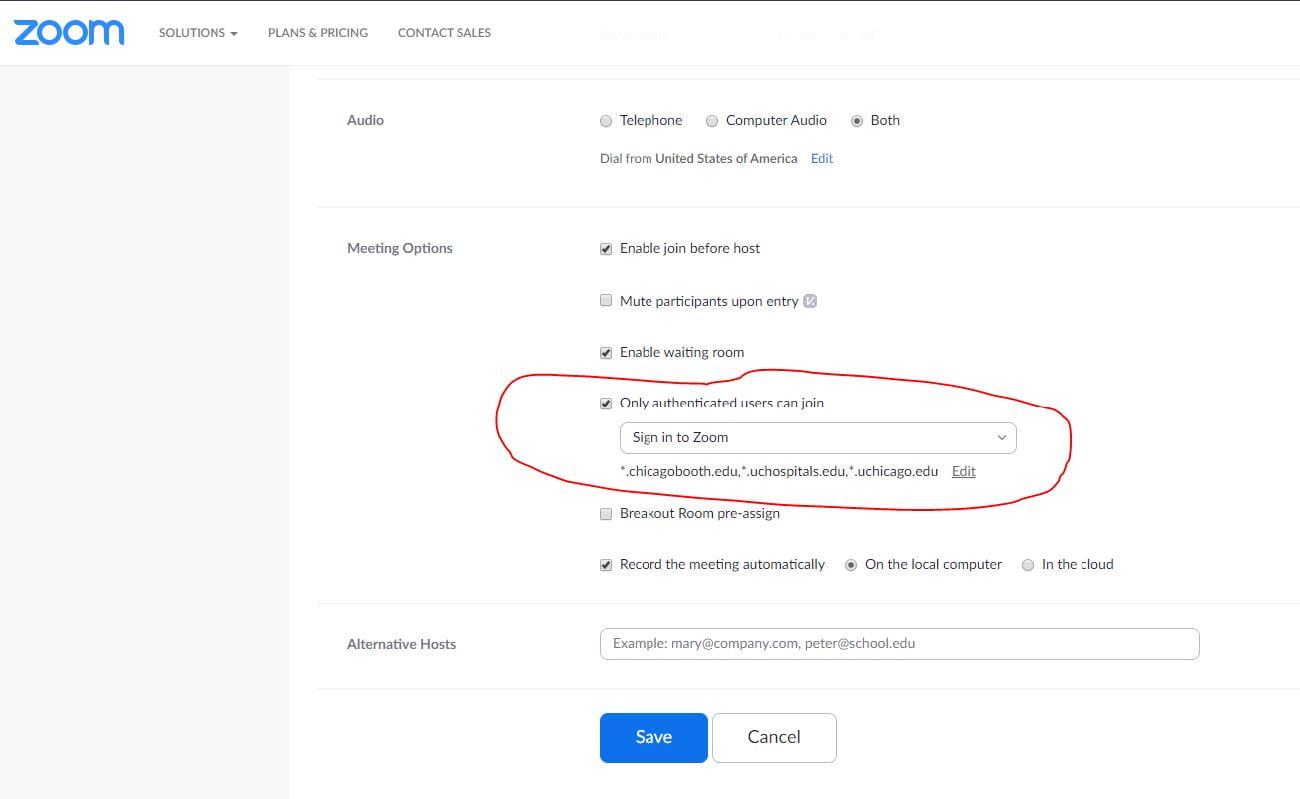
- From the dropdown you can choose either “Sign into Zoom” or “Campus Only”. The former means that only those with a Zoom account can join the meeting, a low level of security. The latter, campus only, prohibits anyone without an @uchicago.edu email address from attending. However, you can add additional domains if you have guest speakers, lecturers, etc. from another university.
Security on New Meetings via Canvas
- Log into your Canvas site, select Zoom from the lefthand menu bar and click on “Schedule a New Meeting”
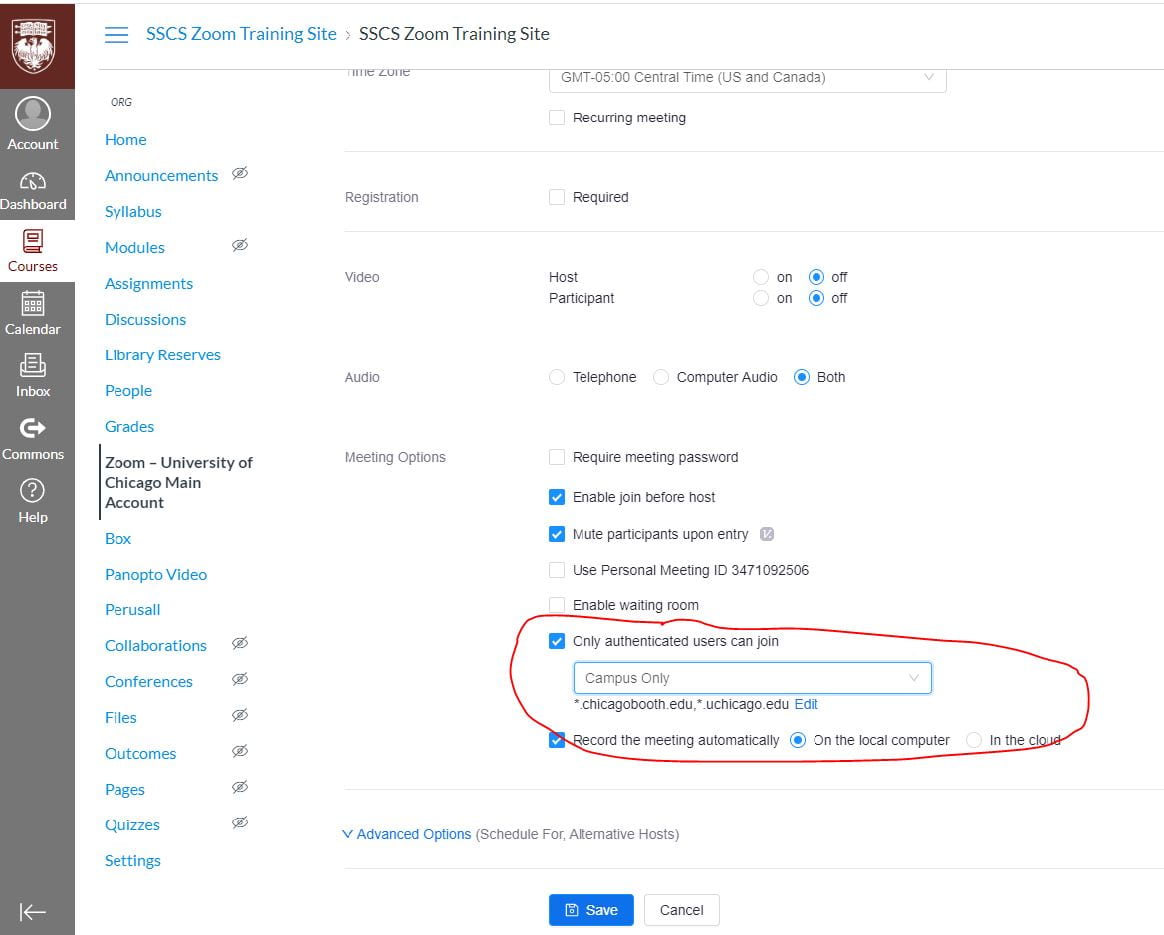
- Again, set the time and date(s) of your meeting but before clicking on save, make sure to check “Only authenticated users can join”. You will have the same options of “Sign into Zoom” or Campus only” as above.
Add Authentication to previously created meetings:
If you would like to add this authentication feature to classes you have created previously, you can edit Meetings by going to either the website or to your Canvas site, selecting the meeting you wish to edit, and then when the details for that meeting open up, scroll to the bottom of the options and click on “Edit this Meeting.”
On Canvas you’ll find the “Edit this Meeting” button here:
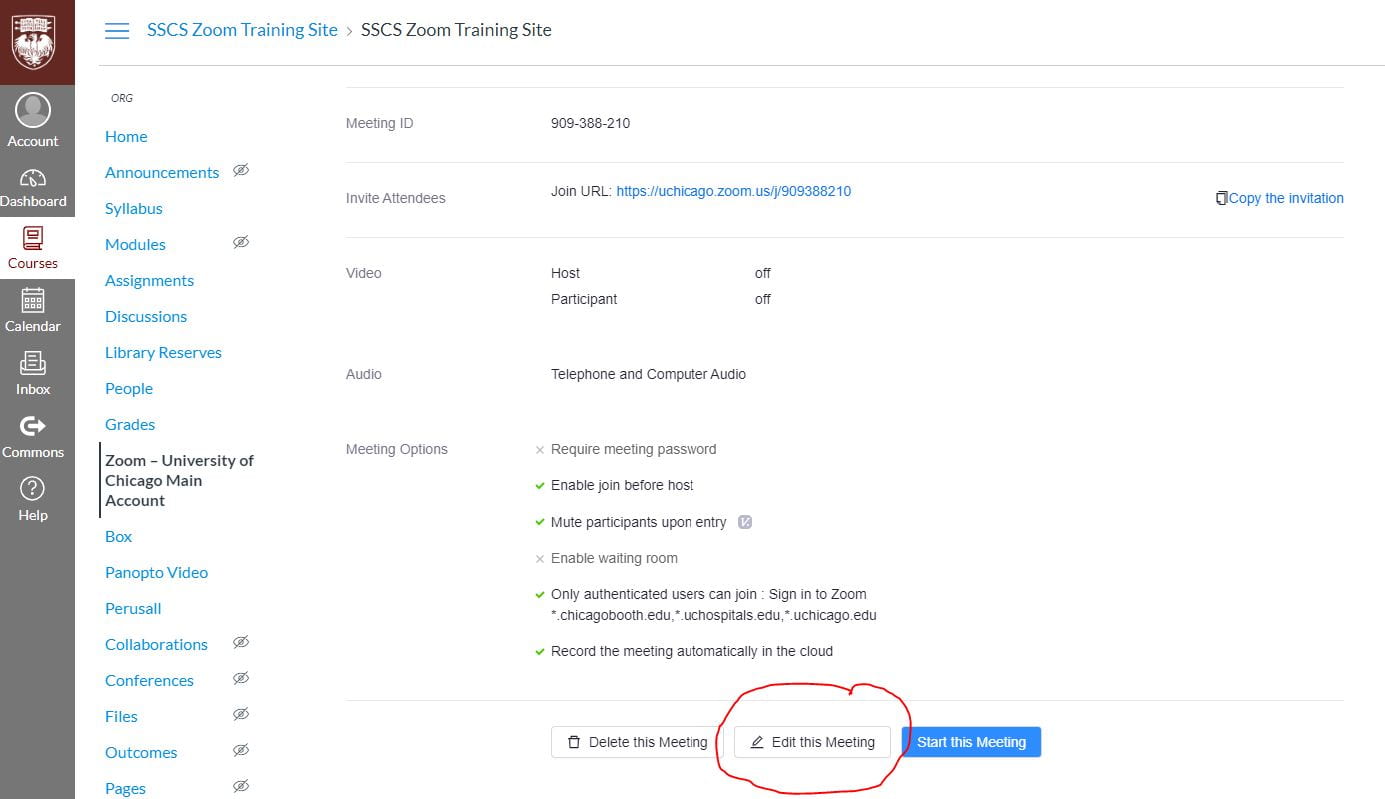
At the uchicago.zoom.us you will find the “Edit this Meeting” button in the lower right corner:
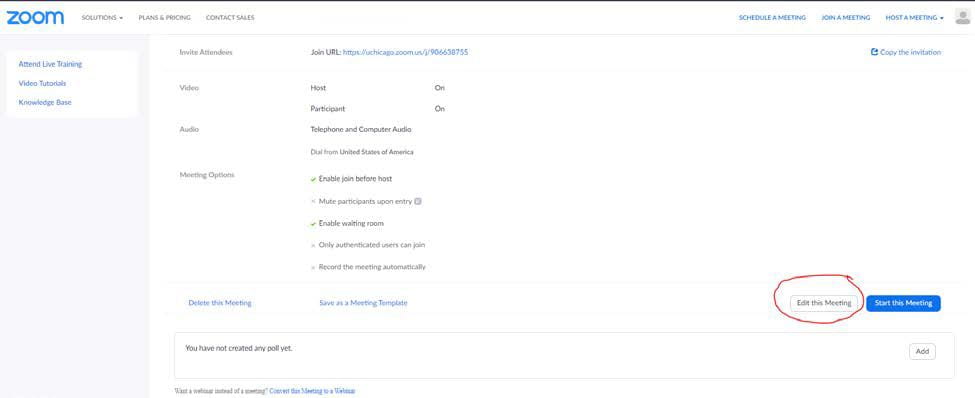
Once you are in the editing window, you can use the same instructions as above to add authentication.